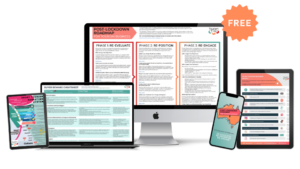I don’t think there has been this much excitement to come out of ATDW since our own Liz Ward was at the helm!
Before we go into the very exciting integration of Google Business Profile (GBP) (formerly Google My Business (GMB) listing) to your ATDW listings let’s quickly unpack who is the Australian Tourism Data Warehouse.
Who is the Australian Tourism Data Warehouse and what do they do?
In a nutshell, ATDW is a tech provider to the tourism industry, committed to the digital path of you, the tourism operator. As Australia’s national platform for digital distribution if you do not have a listing it is highly recommended you reach out to your Regional Tourism Organisation and start the process of generating your ATDW listing.
Fun fact the organisation was established in 2001, by our leading woman, Liz Ward and is a jointly owned initiative by all the state and territory government organisations. More recently, Jan Hutton has joined as the organisation CEO and we love the new #askATDW series where Jan introduces herself and the new Google Business Profile function.
In essence, the platform stores your profile and makes it available for distribution onto a growing network of partner websites. Having a listing on ATDW is a powerful way to enhance your digital marketing presence and distribute your product to markets beyond what you could reach as a stand-alone enabling reach and leads to your business and experiences you offer. We can’t recommend your get your digital listing on as soon as possible and if you already have a listing it is also just as critically important to regularly update and maintain your current content and campaigns through your listing.
Where do I find the Google Business Profile function on ATDW?
Recently, ATDW partnered with Google, allowing tourism and events business to link their Google Business Profile and ATDW Profile. Effectively what this means is that the new function allows automatic updates from ATDW to your GBP listing when you make changes to your linked ATDW profile.
Everything you need to know about the new ATDW and Google Business Profile functionality can be found on the ATDW website. For your convenience we have summarised how the functionality to link your GBP to your ATDW listing can be done and that is in three locations:
Submitting a listing for review
- Update or create an ATDW listing.
- Click the “send for review” button.
- The webpage will redirect to a GBP prompt to connect listing.
- Click the blue button to “Connect Google Business Profile”.
“Stats” section access
- Click “Stats” in the black navigation menu.
- In the orange menu, select which listing you wish to connect to a GBP listing.
- Select the “Google Business Profile” option from the dropdown list.
- Click the blue button to “Connect Google Business Profile”.
“Account” section access
- Click “Account” in the black navigation menu.
- Select “Integrations” and “Manage your integrations” from the orange menu.
- Click the “Google Business Profile” option under the Add integration section.
- How do I link my ATDW to my Google Business Profile?
As per instructions on the ATDW website once you navigate to the Google Business Profile functionality the process can be carried out in four simple steps:
STEP 1: Launch the functionality to log in to your Google Business Profile account.
- From ATDW-Online, click the “Connect Google Business Profile” or “Google Business Profile” button.
- A Google sign-in page will appear in a new pop-up window on your screen.
STEP 2: Sign in to your business’s Google Business Profile account.
- If your business has previously access and used a GBP account, log in using your pre-existing details for that account. Once logged in, continue to step 3.
- If your business has never used a GBP account to manage your Business Profile on Google, you will need to click “Create account” and follow the steps. Google may require you to verify your business through their verification process. For more information please visit Google’s Add or Claim your Business support page.
STEP 3: Follow the prompts and approve the required permissions
- Google will navigate you through a selection of questions to confirm you wish to connect your GBP account to ATDW. You will need to read and agree to any prompts where necessary.
- You will need to confirm to Google that you trust ATDW as this will grant permission for ATDW to provide updates to your Google Business Profile listing on your behalf.
STEP 4: Your Google Business Profile listing should now be linked.
- On successful connecting, you should be able to see your GBP listing is linked. This should be visible in both the accounts section and the stats section. As indicated in the example images, it should show the account name.
- To manage the connection of your GBP listing, you can use the account section to manage the integration, or in the stats section, you can view available Google insights and access the functionality module for more options.
The greatest benefit of this feature is that you can use your ATDW listing as your central hub without having to go to your GBP listing again and re-enter the same information twice.
In summary, this is a feature that will save you time, ensure you keep your ATDW listing up to date and in turn keeping all of your connected partners up to date and most importantly it will all link through and publish to your Google Business Profile, that’s a quadruple win! A win for you and your time, a win for the industry, a win for your partners and a win for your beautiful business to gain more reach, visibility and leads!
ACTION: Log into your ATDW listing immediately and follow the steps to connect your listing to your Google My Business listing and make a plan to be consistently updated both your listing through the one update in ATDW!